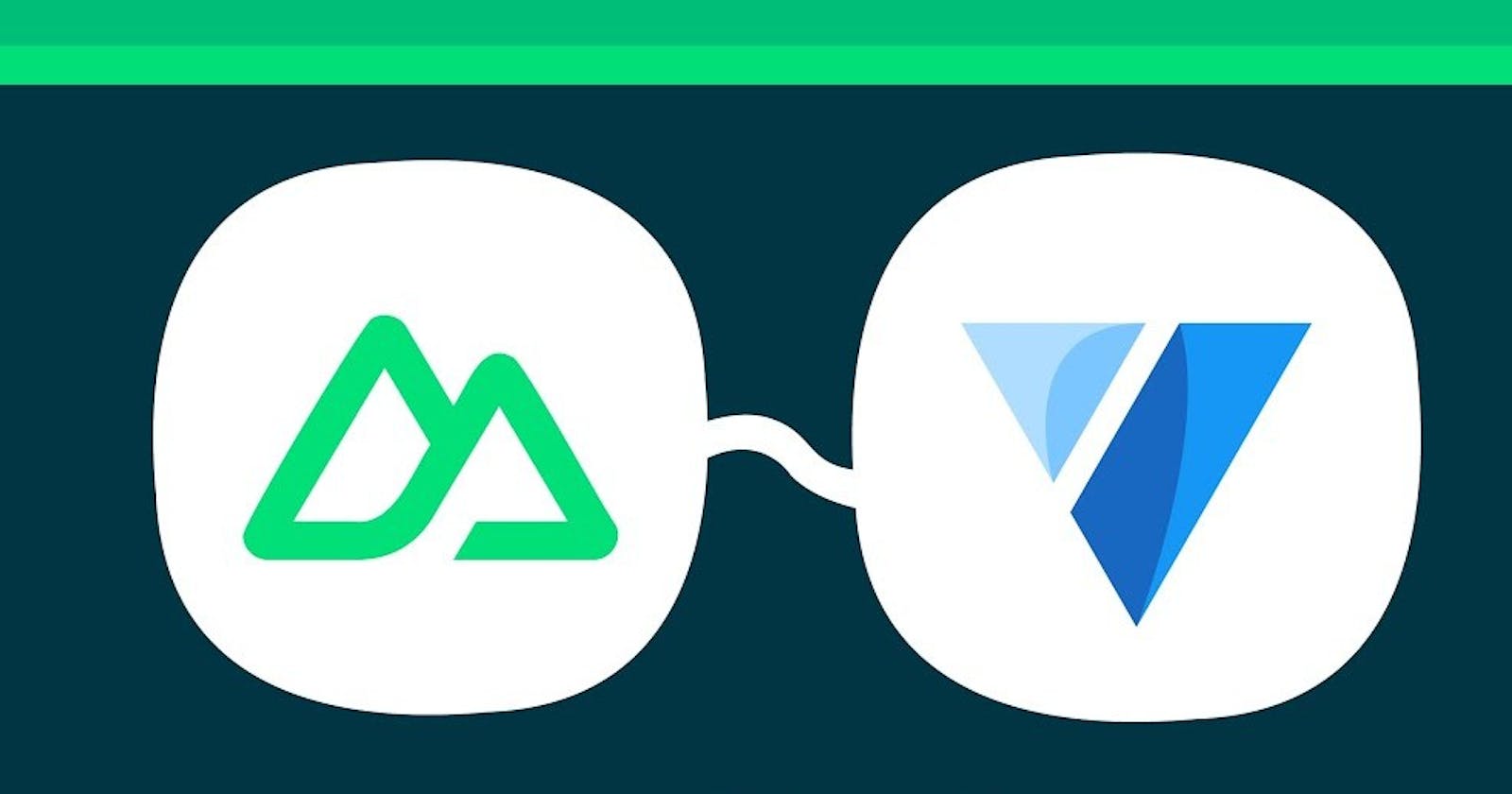Building Modern Web Interfaces: Unleashing the Power of Nuxt.js and Vuetify
A Comprehensive Guide for Vue Developers and Beginners to Create Stunning User Experiences.
Introduction:
In the world of Vue.js development, Nuxt.js and Vuetify have emerged as popular frameworks that offer incredible capabilities for building robust and visually stunning web applications. Nuxt.js, a framework based on Vue.js, provides a powerful toolset for creating server-side rendered and static websites. On the other hand, Vuetify is a Material Design component library that offers a wide range of pre-built and customizable UI components. When these two frameworks are combined, developers can leverage the strengths of both Nuxt.js and Vuetify to create highly functional and visually appealing applications.
Nuxt.js, often referred to as a "meta-framework," builds upon the Vue.js ecosystem and enhances it with additional features. With Nuxt.js, developers can easily set up server-side rendering or static site generation, allowing for improved performance and SEO. The framework also provides features like automatic routing, Vuex store integration, middleware, and a plugin system, simplifying the development process and enabling rapid prototyping.
Vuetify, on the other hand, is a comprehensive component library that follows the Material Design guidelines. With Vuetify, developers gain access to a vast collection of ready-to-use UI components, including buttons, cards, forms, navigation elements, and more. These components not only provide a consistent and visually appealing design but also offer extensive customization options to match the specific needs of an application. Vuetify takes care of the intricate details of responsive design, accessibility, and cross-browser compatibility, allowing developers to focus on creating rich user experiences.
By integrating Nuxt.js with Vuetify, developers can combine the benefits of server-side rendering, static site generation, and automatic routing from Nuxt.js with the elegant and feature-rich UI components of Vuetify. This powerful combination allows for the development of modern, efficient, and highly interactive web applications.
In the following sections of this article, we will explore the process of setting up Nuxt.js with Vuetify, including installation and configuration steps. We will also delve into creating a Nuxt.js page that leverages Vuetify's components and highlight the additional features and customization options provided by Vuetify. By the end, you will have a solid understanding of how to harness the potential of Nuxt.js and Vuetify together, empowering you to create stunning web applications with ease.
So, let's dive in and discover the seamless integration of Nuxt.js with Vuetify, and unlock a new level of Vue.js development!
Section 1: Setting up Nuxt.js with Vuetify
Setting up Nuxt.js with Vuetify is a straightforward process that involves installing the necessary dependencies and configuring them within your Nuxt.js project. Let's walk through the steps to get started.
Create a new Nuxt.js project: To begin, open your terminal or command prompt and navigate to the directory where you want to create your Nuxt.js project. Use the following command to generate a new project:
npx create-nuxt-app my-nuxt-projectThis command will prompt you to choose various options, such as the project name, package manager (npm or yarn), and features like TypeScript support. Once you've made your selections, Nuxt.js will set up a basic project structure for you.
Install Vuetify and the required dependencies: Change into the project directory:
cd my-nuxt-projectNext, install Vuetify along with the
@nuxtjs/vuetifymodule and the@mdi/fontpackage by running the following command:npm install vuetify @nuxtjs/vuetify @mdi/fontThis command installs Vuetify, the official Vuetify module for Nuxt.js integration, and the Material Design Icons font, which is used by Vuetify components.
Configure Vuetify in your Nuxt.js project: Open the
nuxt.config.jsfile in the root directory of your project. Locate thebuildModulesarray and add'@nuxtjs/vuetify'as a new entry. Yournuxt.config.jsfile should look similar to the following:export default { // Other configurations... buildModules: [ '@nuxtjs/vuetify', ], vuetify: { // Vuetify module options go here }, }By adding
'@nuxtjs/vuetify'to thebuildModulesarray, you enable the Vuetify module in your project.Import Vuetify styles and icons: Open the
assets/variables.scssfile and add the following import statements at the top:@import '~vuetify/src/styles/styles.sass'; @import '~@mdi/font/scss/materialdesignicons.scss';These import statements ensure that the Vuetify styles and Material Design Icons are properly included in your project.
Verify the setup: At this point, your Nuxt.js project is configured with Vuetify. To verify that everything is working correctly, you can create a test page with some Vuetify components. Open the
pages/index.vuefile and replace its contents with the following code:<template> <v-container> <v-card> <v-card-title> Welcome to Nuxt.js with Vuetify! </v-card-title> <v-card-text> <v-btn color="primary">Click me!</v-btn> </v-card-text> </v-card> </v-container> </template> <script> export default { name: 'IndexPage', }; </script>This code creates a simple page with a Vuetify card component that contains a button. The
v-containerand other Vuetify components are now available for use.Run your Nuxt.js application: You are now ready to start your Nuxt.js application and see Vuetify in action. In your terminal, run the following command:
npm run devThis command starts the Nuxt.js development server. Open your browser and visit
http://localhost:3000to see your Nuxt.js application with Vuetify components rendered on the page.
You have successfully set up Nuxt.js with Vuetify. You can now explore the wide range of Vuetify components and create stunning user interfaces for your Nuxt.js applications.
Section 2: Creating a Nuxt.js Page with Vuetify
Now that you have set up Nuxt.js with Vuetify, let's dive into creating a Nuxt.js page that utilizes Vuetify's powerful components. With Vuetify, you can quickly build stunning user interfaces by leveraging its extensive library of pre-built Material Design components. Follow the steps below to create a Nuxt.js page with Vuetify.
Open the
pages/index.vuefile: This file represents the default page for your Nuxt.js application. It is located in thepagesdirectory of your project. Open theindex.vuefile in your preferred code editor.Replace the existing code with the following template:
<template> <v-container> <v-card> <v-card-title> Welcome to Nuxt.js with Vuetify! </v-card-title> <v-card-text> <v-btn color="primary">Click me!</v-btn> </v-card-text> </v-card> </v-container> </template>In this example, we are using Vuetify's
<v-container>,<v-card>,<v-card-title>,<v-card-text>, and<v-btn>components to create a simple card with a button.Add the script section: After the template section, add the script section to define the component's behavior. Here's an example:
<script> export default { name: 'IndexPage', }; </script>In this code snippet, we set the name of the component to
'IndexPage'. Feel free to change it to a more descriptive name based on your project's needs.Save the file and observe the changes: After saving the file, go back to your browser and refresh the page. You should see the updated Nuxt.js page with the Vuetify card and button rendered. The card will display the text "Welcome to Nuxt.js with Vuetify!" and the button will have a primary color.
By following these steps, you have successfully created a Nuxt.js page that utilizes Vuetify components. You can further explore the vast collection of Vuetify components and customize them according to your project's requirements. Vuetify provides a wide range of options, including form elements, navigation components, data tables, and more. You can refer to the Vuetify documentation for detailed information on each component and its usage.
Feel free to experiment and enhance your Nuxt.js pages with more Vuetify components. This combination of Nuxt.js and Vuetify empowers you to build visually appealing and interactive user interfaces for your web applications.
Section 3: Leveraging Vuetify Features in Nuxt.js
One of the key advantages of integrating Vuetify with Nuxt.js is the ability to leverage the rich features and customization options provided by Vuetify. In this section, we'll explore some of the powerful features offered by Vuetify and how you can utilize them in your Nuxt.js applications.
Grid System: Vuetify's grid system allows you to create responsive layouts effortlessly. By utilizing the
<v-row>and<v-col>components, you can easily define a flexible and responsive grid structure for your application. This enables you to achieve consistent layouts across different screen sizes and devices.Theming: Vuetify provides comprehensive theming capabilities, allowing you to customize the look and feel of your application. With the help of Vuetify's theming options, you can easily define your own color palettes, typography styles, and more. By customizing the theme, you can create a unique and cohesive design that aligns with your brand or project requirements.
Form Elements: Vuetify offers a wide range of form elements, including text fields, checkboxes, radio buttons, selects, sliders, and more. These pre-built components come with built-in validation and error handling, making it easier to create robust and user-friendly forms in your Nuxt.js application.
Navigation Components: Building navigation menus and responsive navigation bars becomes effortless with Vuetify's navigation components. Components like
<v-app-bar>,<v-tabs>,<v-menu>, and<v-navigation-drawer>provides ready-to-use solutions for creating intuitive navigation structures. These components handle responsiveness and accessibility concerns, enabling you to create navigation interfaces that work seamlessly across different devices.Data Tables: When it comes to displaying tabular data, Vuetify's
<v-data-table>component offers powerful features. With built-in sorting, pagination, filtering, and row selection, you can present data in an organized and interactive manner. Vuetify's data tables provide a rich set of customization options, allowing you to tailor the appearance and behavior of the tables to suit your specific needs.
These are just a few examples of the features provided by Vuetify that you can leverage in your Nuxt.js applications. The extensive collection of components and utilities offered by Vuetify empowers you to create dynamic and visually appealing user interfaces with ease.
To explore these features and learn more about Vuetify, I encourage you to refer to the official Vuetify documentation. The documentation provides detailed explanations, code examples, and API references for each component, making it a valuable resource for your development journey.
By incorporating Vuetify's features into your Nuxt.js project, you can take advantage of its powerful capabilities and create impressive user interfaces that enhance the overall user experience.
Conclusion:
Integrating Nuxt.js with Vuetify offers developers a powerful combination that enhances the Vue.js development experience. By leveraging the server-side rendering and static site generation capabilities of Nuxt.js and the extensive library of pre-built and customizable components provided by Vuetify, developers can create visually stunning and highly functional web applications.
Throughout this article, we explored the process of setting up Nuxt.js with Vuetify, from installation to configuration. We learned how to create a Nuxt.js page that utilizes Vuetify's components and discovered some of the powerful features that Vuetify brings to the table.
With Vuetify's grid system, theming options, form elements, navigation components, and data tables, developers can build responsive and intuitive user interfaces with ease. Vuetify simplifies the development process by taking care of the intricate details of design and interactivity, allowing developers to focus on creating rich user experiences.
The integration of Nuxt.js and Vuetify not only provides a solid foundation for building web applications but also offers a seamless workflow that promotes productivity and efficiency. The combination of Nuxt.js's server-side rendering capabilities and Vuetify's visually appealing components allow developers to create applications that are not only performant and optimized for search engines but also visually striking and user-friendly.
As you continue with Nuxt.js and Vuetify, I encourage you to explore the vast range of components and customization options provided by Vuetify. Experiment with different layouts, color schemes, and interactive elements to create unique and engaging user experiences.
Remember to refer to the official documentation for both Nuxt.js and Vuetify, as they provide comprehensive resources to help you maximize the potential of these frameworks. Additionally, the vibrant Vue.js community is a valuable source of tutorials, code examples, and support that can further enhance your development skills.
By combining the power of Nuxt.js and Vuetify, you are well-equipped to build modern, efficient, and visually stunning web applications. Whether you're a seasoned developer or just starting your journey, the integration of Nuxt.js with Vuetify opens up exciting possibilities for creating exceptional user experiences.
So go ahead, harness the power of Nuxt.js and Vuetify, and embark on a journey of building remarkable web applications that leave a lasting impression on your users.
Hope you enjoy reading my article, Please like and share.